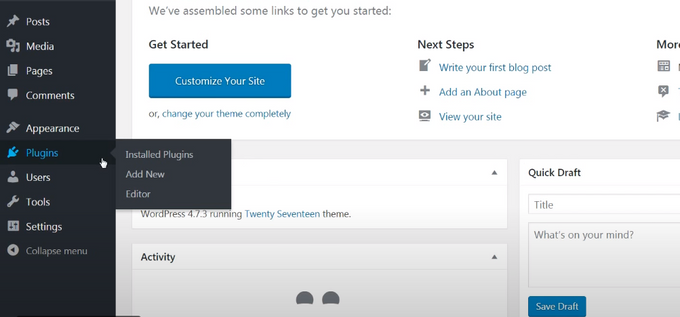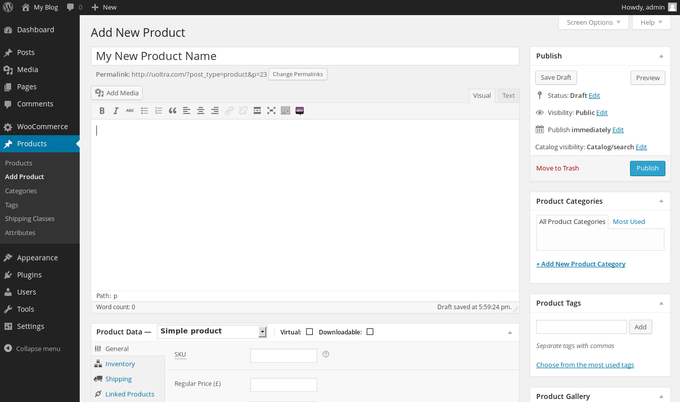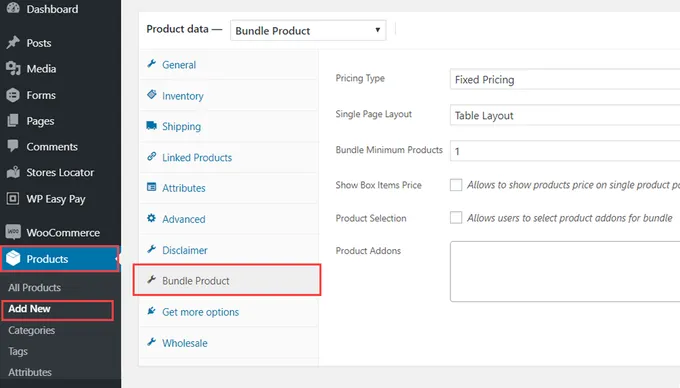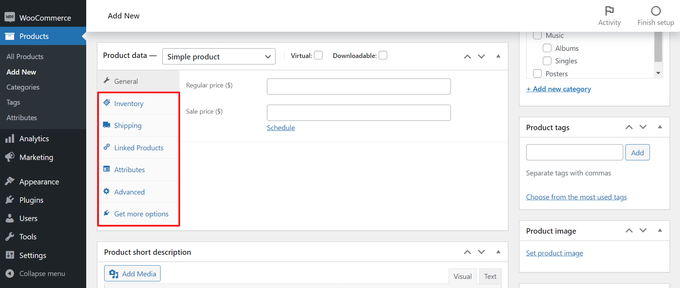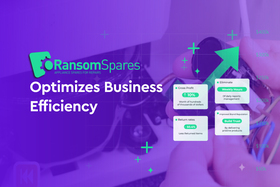How to Bundle WooCommerce Products to Maximize Your Profits
Published November 11, 2022
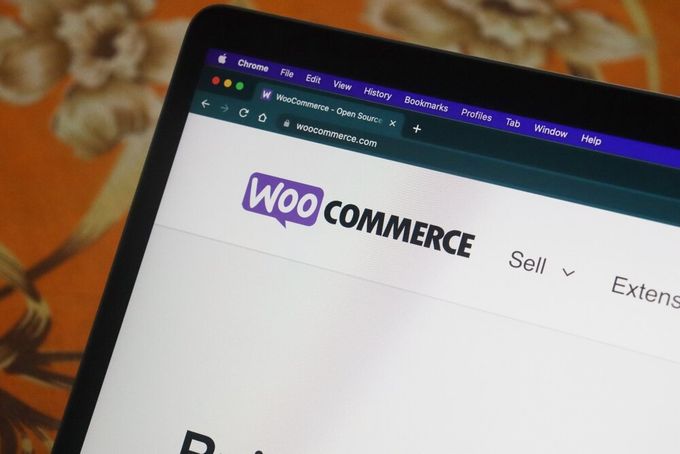
Not only do WooCommerce product bundles offer a great way for e-commerce sellers to sell their products—they also drive sales and increase a company's bottom line. If you haven't ventured into the world of personalized WooCommerce product bundles yet, keep reading, and use product bundles to boost your WooCommerce sales with upselling and cross-selling. It's easy and it's profoundly effective!
» Selling your products on Amazon too? Follow these simple steps to product bundling on Amazon FBA
WooCommerce Product Bundles
The WooCommerce Product Bundles plugin enables you to display bundles of multiple products on a single product page. There are two ways to enable this:
- An add-to-cart button: This enables your clients to buy all the products at fixed or separate prices.
- Mix and match functionality: There are quantity boxes for the product that's featured in the bundle, allowing customers to mix and match their purchase.
The good news is that there are additional WooCommerce plugins available that will help you to develop effective bundles and maximize your profits. Let's get started with the two most relevant plugins:
WooCommerce Product Table
- Purpose: The product table offers a searchable table layout with filters for suggesting product combinations to customers and selling different products.
- Best suited: For example, course bookings, restaurant order systems, online music, and selling books.
WooCommerce Bulk Variations
- Purpose: Bulk variations allow your customers to choose how much of each product they want to add to their bundle (with multiple variations of a product) using one single form.
- Best suited: For example, clothing or shoes, mobile phones, and fitness equipment.
» What other plugins does WooCommerce offer? Browse the best plugins to enhance your WooCommerce store
How to Create Profitable Product Bundles in WooCommerce
There are many different ways to create profitable product bundles in WooCommerce. Below we've compiled a simple and easy-to-understand 4-step guide for you to follow.
1. Install the WooCommerce Product Bundle Plugin on Your Site
You'll need a WordPress website to get started. Once you have your WordPress site, you'll need to navigate to your website dashboard. Go to Plugins > Add new.
Source: https://litextension.com/blog/set-up-woocommerce-tutorial/
Now go to the search bar and enter WooCommerce. The plugin will be your first result. Choose Install now and then Activate to turn the plugin on.
2. Create a New Product
Before you create a new product, you'll need to configure all your settings. To do this, go to the Settings tab and add your settings: general, products, tax, shipping, payments, payments, etc. If you're not sure what to add, you can hover your mouse over the question mark icons for further details.
Now you're ready to add your products and start selling.
Go to Products > Add new on your dashboard. You'll have to give each product a name and description.
Source: https://www.inmotionhosting.com/support/edu/wordpress/woocommerce/managing-woocommerce-products/
3. Select "Product Bundle" in the "Product Data" Section
Now it's time to develop your bundles. First, you need to select the Product Bundle type. You'll find this in the Product Data panel. From there, navigate to the Bundle Products tab. At this point, you must use the search field to find and then add your chosen products to your bundle. You can add as many as you need, and then click on Publish to save.
Source: https://woocommerce.com/products/smart-bundle-product-for-woocommerce/
4. Configure the Product Data in the "Bundled Products" Tab
What is product data? It's the core information that's associated with your product, including product name, price, description, and images. It's critical information that can help you to boost sales and profits. It also helps you to keep track of your inventory. If the product data has not been added with enough detail, your customers will struggle to find what they're looking for.
Source: https://happyaddons.com/how-to-add-products-in-woocommerce/
Pro tip: It's so important to remember that your customers won’t be able to "see" your product's weight, size, taste, and accurate color if they're just looking at an image that's been uploaded. The tabs marked off on the above image will let you add all the important attributes of your product to make it more sellable. This is probably the most important step in the process. You also need to make sure your shipping methods are clear and comprehensive—customers want to know how long it will take to arrive at their door and how it will get there.
In Closing...
Now that you're well on your way to boosting your e-commerce sales over the holiday season, let me leave you with one final important thought. Once you start generating results and making a profit from your bundles, you'll need to calculate your success rate. BeProfit is the perfect solution for this. It's easy to use and will take the blood, sweat, and tears out of keeping your finger on the pulse of your business.
» Curious about BeProfit? Schedule a demo