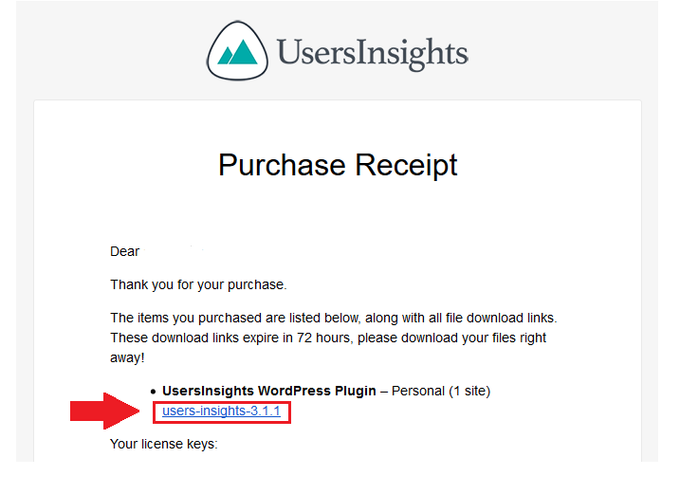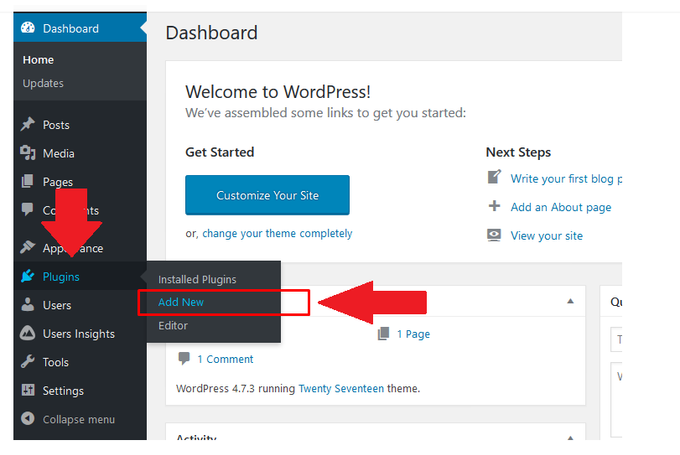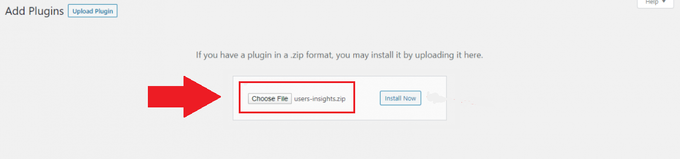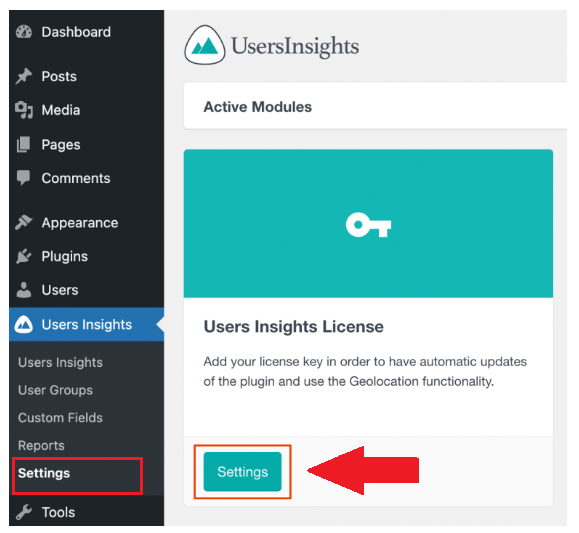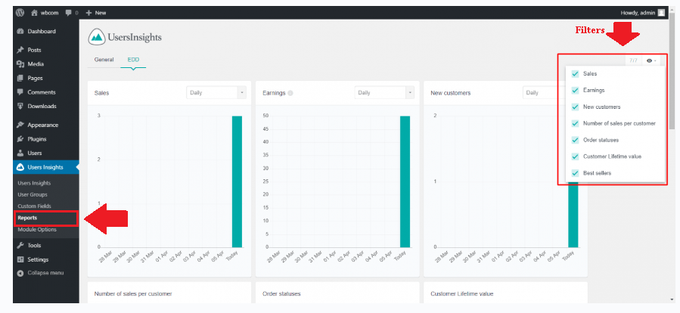How to View WooCommerce Sales Report by Payment Method
Updated November 25, 2022

Paying attention to your sales reports is essential to managing your WooCommerce store and gaining insights into marketing effectiveness. WooCommerce provides a built-in sales reporting dashboard for free and paid members, allowing you to view reports on orders, customers, stock, and taxes. However, there is no option to view your sales reports via payment method.
The ability to view your sales report via payment method will help streamline sales and order reconciliation and give you deeper insight into which payment channels are favored. You can achieve this by adding extensive code or installing a plugin.
There are various free and paid plugins that can be installed such as UserInsights and Woocommerce Advanced Reporting and Statistics.
» Need more help with sales reports? Discover the best sales report plugins for WooCommerce
1. Download the Plugin
Tip: You will first need to purchase the UserInsight plugin from the UserInsight website.
Once you've purchased a UserInsight plan, an email will be sent to you with a link allowing you to download the plugin. This email will also include your product license key which will be used for registration later on.
2. Install and Activate the Plugin
To install the plugin, navigate to your WordPress Dashboard > Plugins > Add new.
From here you can browse for and upload the zip. file that you downloaded from your email.
Tip: If the link in your email has expired you can find the folder in the "Account" section of your website.
Remember to activate the app once installed.
3. Register With License Key
Next, you'll need to register the plugin with the license key provided in the email you received after purchasing the product.
Copy the key and paste it into the setting section by navigating to WordPress Dashboard > Users Insights > Settings > Users Insights License > Settings section.
4. Activate Modules and View Reports
To view different reports, you will need to activate the modules you require under User Insights> Settings.
Once modules have been activated, they can be viewed under the reports section. Reports can also be filtered in the top right-hand corner.
Conclusion
As different payment gateways have different fees, viewing sales reports via payment method will help you better understand your profit margins and build a successful sales funnel.
For an in-depth look into your store's performance such as profit-related calculations and sales gate-way reports, plugins such as BeProfit offer raw data analysis and profit calculation.
» Need to brush up on analytics basics? Follow this beginner's guide to WooCommerce analytics