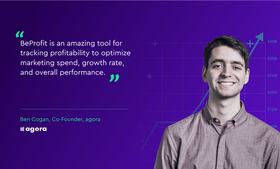Beginner’s Guide to WooCommerce Analytics
Published July 3, 2022

WooCommerce analytics is an analysis and reporting tool that has been introduced to help WooCommerce shop owners get an understanding of and manage all the data that they generate. The most obvious question then to ask is why would you need Google Analytics if you have WooCommerce analytics?
The answer is quite simple: WooCommerce analytics has some limitations, whereas Google Analytics offers far more helpful tools for e-commerce.
How to Track WooCommerce Sales With Google Analytics
WooCommerce will only tell you your store’s total number of sales and reports on orders that have turned into conversions or been canceled. While, on the other hand, Google Analytics does so much more—you’ll be able to track:
- Shopping behavior How many visitors looked at your product, put the product in their cart, and how many made a purchase. Shopping touch points can tell you an important story.
- Checkout behavior How many visitors went to checkout, added banking details, attempted to pay, abandoned payment, and finalized the purchase. There could be something in the process that frustrates your customer to such a point that it results in abandonment.
- Product performance How many products (per item) were sold, revenue made on products, and the popularity ranges. It is good to know which are your best sellers and your slowest sellers. Tweaking your ranges could be the reason for a solid boost in revenue.
- Sales performance You can track your customers’ transactions, tax, shipping refunds, discounts, and coupons while helping to make your balance sheet. If a certain product is being returned a lot, this could save you loads of cash that you may be paying out for returns. Every little bit adds up!
How to Enable WooCommerce Analytics
This is where it gets a bit tricky for some. Let’s go through the process step-by-step. You may need to skip the first step if you have already installed the necessary plugins:
- Install the Analytify Core plugin and Analytify PRO For easy reporting and tracking, you can use the Analytify and Enhanced E-Commerce Tracking for WooCommerce add-on. This will give you all the reporting and tracking from Google Analytics within your WordPress dashboard.
- Enable e-commerce tracking You’ll need to do this inside your Google Analytics account. Follow "Google Analytics" > "Website Property" > "Admin" > "E-Commerce Settings". Then enable your e-commerce reporting and add your funnel.
- View reporting on WordPress If you’d like to see the reporting on your WordPress dashboard, go to "Analytify" > "WooCommerce".
Best WooCommerce Analytics Plugins
Let’s take a look at ten of some of the best plugins for WooCommerce Analytics:
- Advanced WooCommerce Reporting The Advanced WooCommerce Reporting plugin enhances your in-dashboard charts for a one-time payment. It also offers a super handy profit calculator. With a few WooCommerce SEO tips, you could achieve even more!
- Enhanced E-Commerce Google Analytics Looking for revenue analytics, among other important analytics? This is your answer!
- WooCommerce Google Analytics Pro This is the plugin you’ll need to integrate Google Analytics with your WooCommerce store.
- Actionable Google Analytics for WooCommerce This will help you track e-commerce conversions, user IDs, ad conversions, Facebook Pixel, and other custom metrics.
- Glew This plugin combines insights from Google Analytics, Facebook, Instagram, Amazon, and a variety of other platforms.
- MonsterInsights This plugin gives valuable insights on customer behavior on your entire website and also reports on e-commerce events. You can even access your reports from your WordPress dashboard.
- Jetpack This plugin is for anyone who would like to integrate Google Analytics with their website.
- Metorik Reports are instantly accessible on an app—making it much easier to get important insights as quickly as possible.
- Metrilo This plugin gives you a funnel analysis tool that lets you analyze three different funnels: shopping cart, product, and content marketing.
- ExactMetrics This plugin is popular when it comes to analytics and reporting. It is an all-in-one tool that integrates with Google Analytics so that you can instantly set up event tracking. You even get to track real-time visitor counts straight from your WordPress dashboard.
Data is rich with valuable insights—insights that, if you are serious about your business, simply cannot be ignored. Google Analytics and WooCommerce Analytics will give you the best of both worlds. The more you know about your customers, the faster your business will grow.