How can I see my sales history for a product on Shopify?
Asked 4 years ago
On the Shopify app, how do I access my sales reports and history for products? I am wanting to identify what my best-selling products are and evaluate my sales trends. Can my sales history be broken down so that I can view one product specifically and get a more advanced report?
Sullivan Waller
Sunday, October 31, 2021
To view your Shopify sales analytics or sales history, follow these steps:
- Tap Store > Analytics > Reports.
- In the Sales section, tap Show all.
- Generate the Sales by product report.
- Export the file in CSV and open it in Excel.
- Sort the data to identify your best-selling products.
The Sales by Product report allows you to see your products' total sales breakdown and determine your best-selling product.
Another easier way is to sort your products section by best-selling.
Dangelo Hickman
Thursday, February 24, 2022
Analyzing your product sales history is a great way to keep the bird's eye on your sales trends and revenue projection. You can easily visualize your steps history for a product on Shopify. Sign in to your Shopify admin > Analytics > Report. Navigate to the Sales section and tap Show all. You can export your sales history into a CSV file and use excel to sort this data for easier examination.
Ali Reyes
Saturday, April 30, 2022
Shopify store analysis lets you review your store's recent activity, analyze your store's transactions, and give you reports on your visitors.
Everyone on Shopify can access these reports and analyses. However, if your store is on a higher Shopify plan, you can access more data. The sales report available in your store is on Shopify's premium plan.
To access your Shopify sales report, follow these 3 simple steps:
- Log in to your Shopify store.
- Go to Admin > Analytics > Reports.
- Select the Sales Report you want to view.
Note: You can also view your total sales in the reports section.
Dante Thomas
Tuesday, July 12, 2022
To evaluate the sales history of a product, you can view your Shopify Sales Analytics or Sales Report. This report allows you to monitor your sales trends and revenue projection closely.
Follow these steps to access tot Sales report in Shopify:
- Go to your Shopify Admin.
- Tap on Analytics, and then Reports.
- In the Sales section, tap on Show All. Now you can view the sales report you want to evaluate and make informed decisions.
Jolina Regin
Monday, October 31, 2022
To view the sales history report, log in to your Shopify store, go to the analytics section and choose reports. On the reports categories choose sales reports. You can view the following standard sales reports like sales over time, sales by discount, by channel, by product, by billing location, and the average order value over time.
To view more advanced reports you can add filters or upgrade to the advanced Shopify plan that goes for $299 per month.
Please follow our Community Guidelines
Related Articles

7 TikTok Ads Metrics E-Commerce Sellers Should Keep an Eye On
Ashley Stander
October 21, 2022

5 Easy Ways to Calculate Shipping Cost to Sales Ratio
Rosana Antoni
June 9, 2023
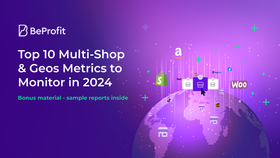
Top 10 Multi-Shop & Geos Metrics to Monitor in 2024
BeProfit
March 13, 2024
Related Posts
Staff Writer
Best Sales Report Plugins for WooCommerce
Can't find what you're looking for?


